Getting Started
- Once you've created your account select your pricing plan.
- Then follow the steps in the wizard which will let you add your website details and billing info (if required).
- Now either watch the video below or proceed directly to the Integrate TRUENDO section of this page to get TRUENDO up and running on your website.
Integrate TRUENDO#
These steps allow you to set up TRUENDO on any website:
-
Sign in to TRUENDO and select the website you wish to integrate TRUENDO on.
-
In the panel on the left go to Banner, scroll down to Integration via Script and click Copy Script.
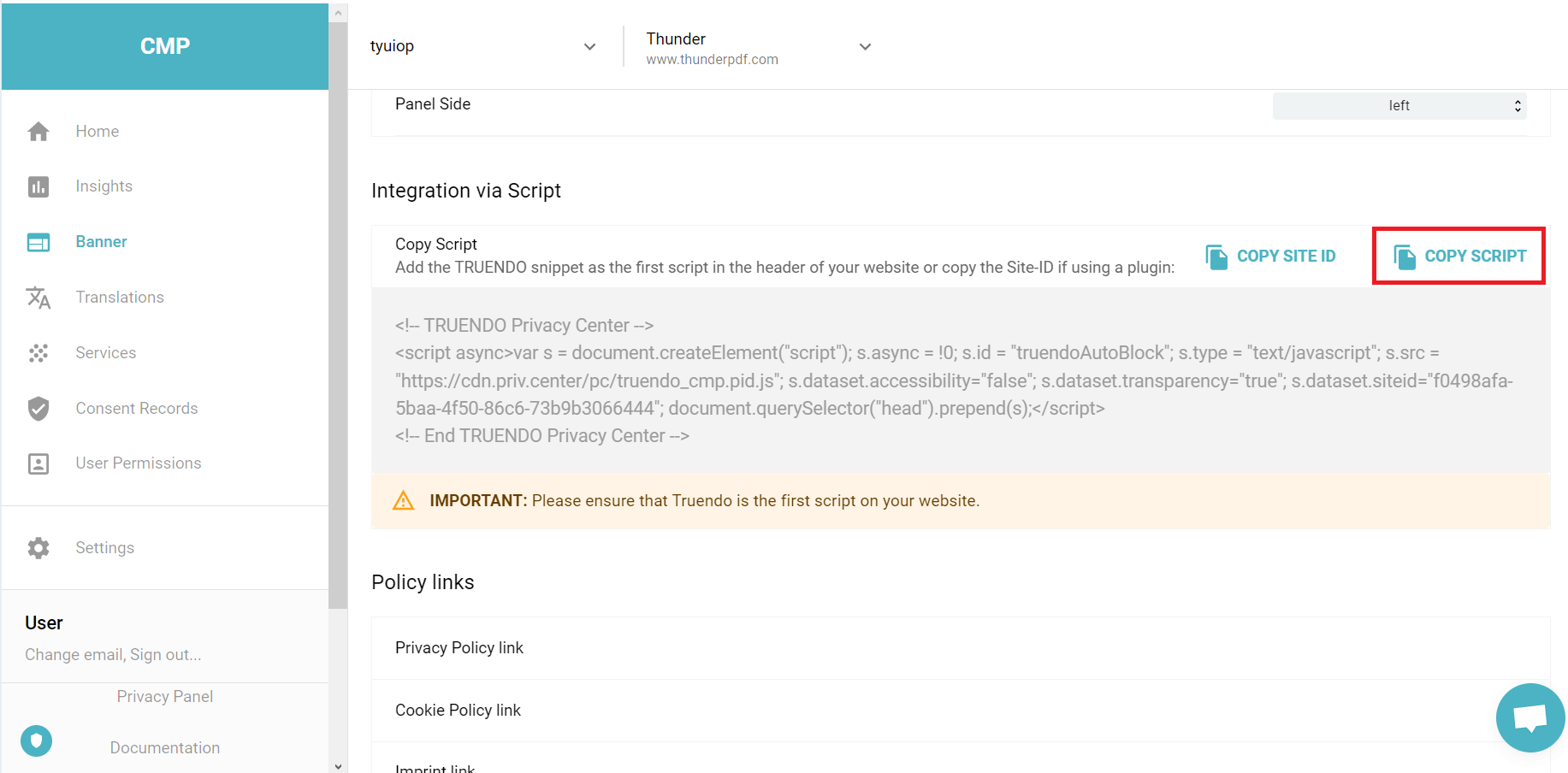
-
Paste this snippet in the head section of your website, ensure this is the first script in the head section.
-
SAVE YOUR CHANGES
Update company details#
Ensure your company details are updated and correct and TRUENDO will do the rest.
-
Log in to TRUENDO and click your organization name drop; down in the top left of the main window.
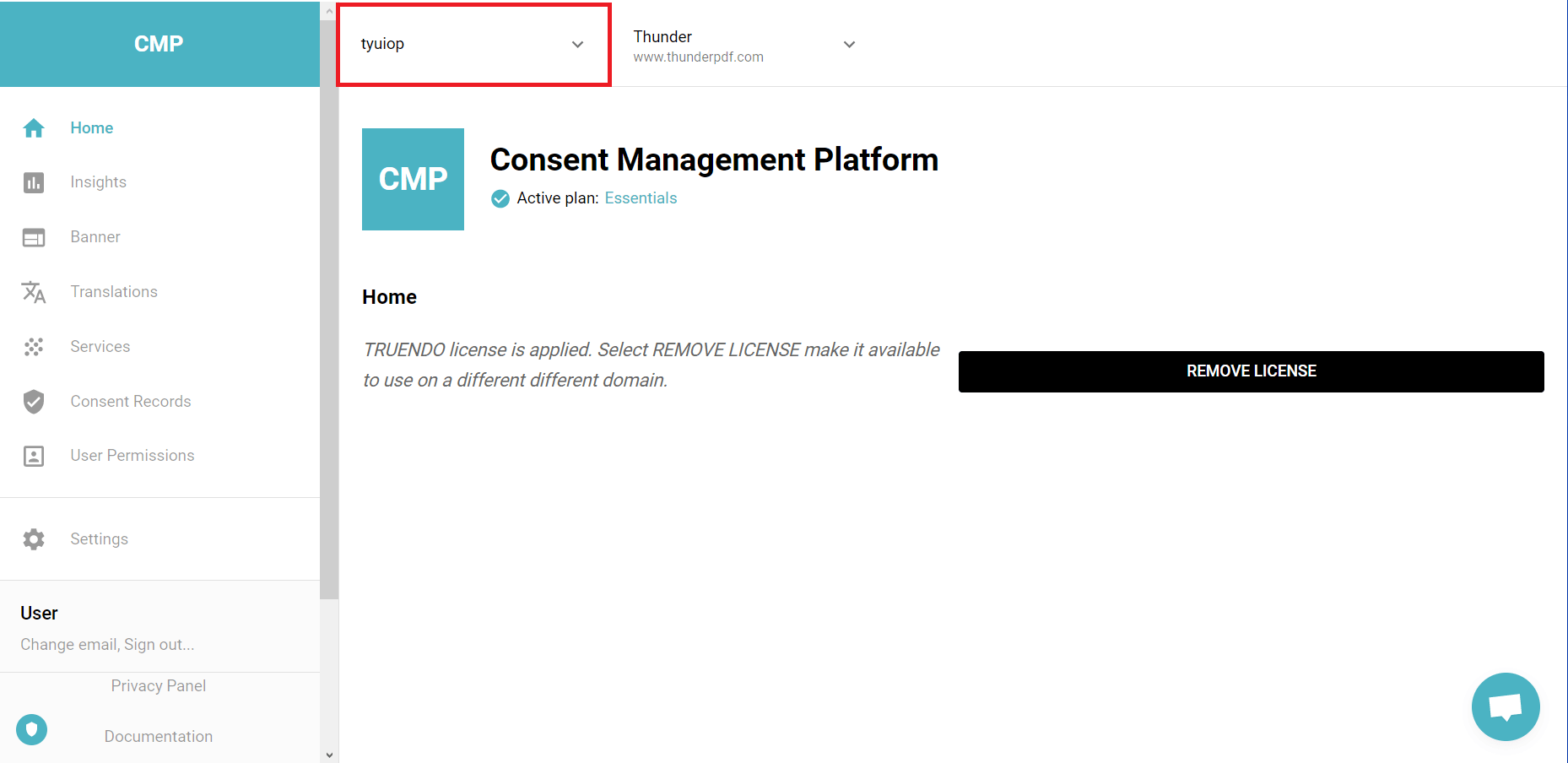
-
Then click Manage on the window that appears, if you have more than one organization click manage next to the one which is to be modified. you are now in the organization management console.
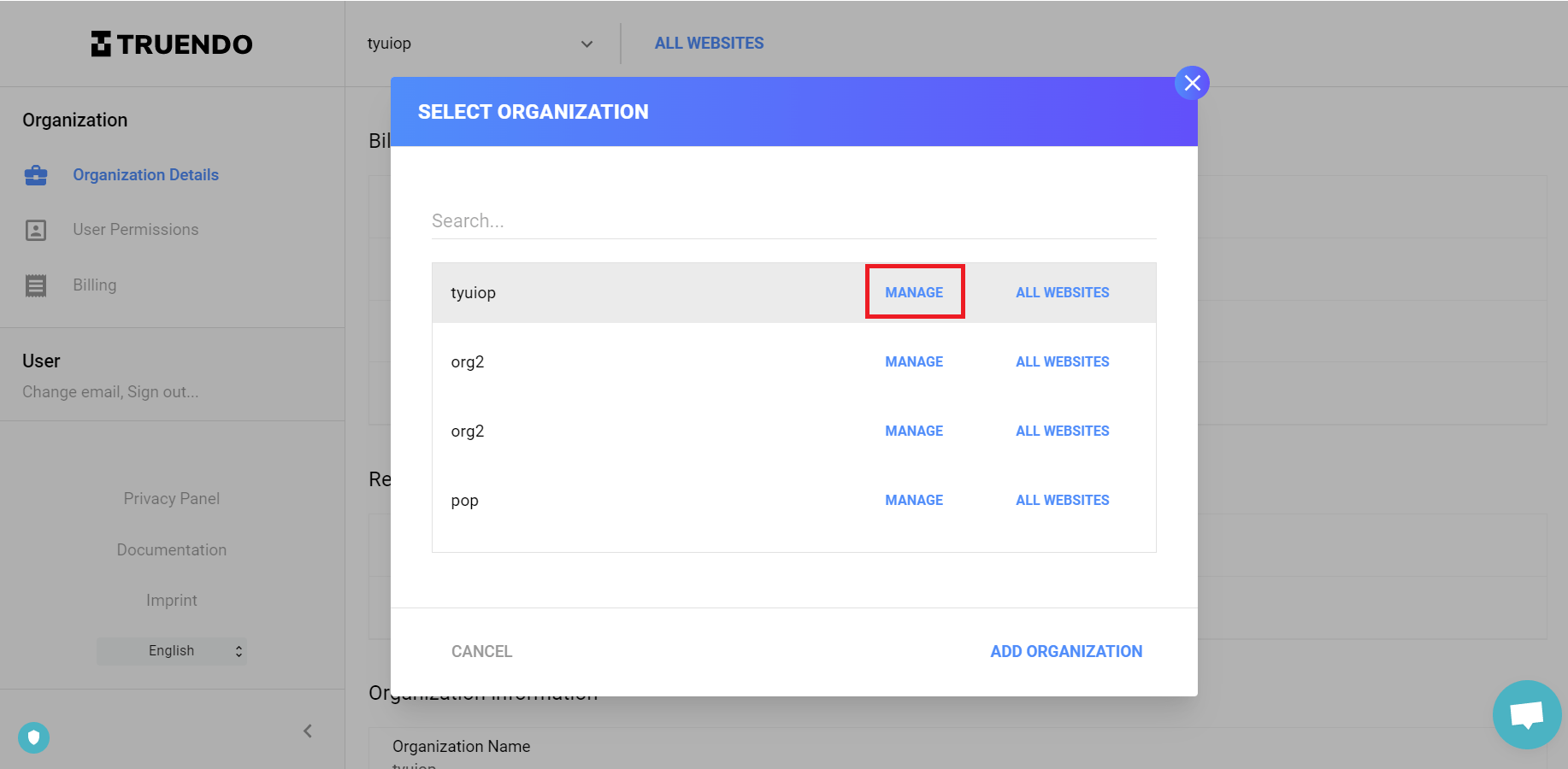
-
Click Organization Details in the menu on the left of the screen.
-
You can now enter and edit your billing information (address, credit card, email)
- Organization Information (name, description, labels)
- DPO and DPC email addresses
-
Please ensure you save any changes made in order for them to be in effect.
Fore more info on Organization management click here
Language and Banner Customization#
Language setup
-
In the Console select your website and then go to Banner in the left menu panel. Scroll down to Active languages.
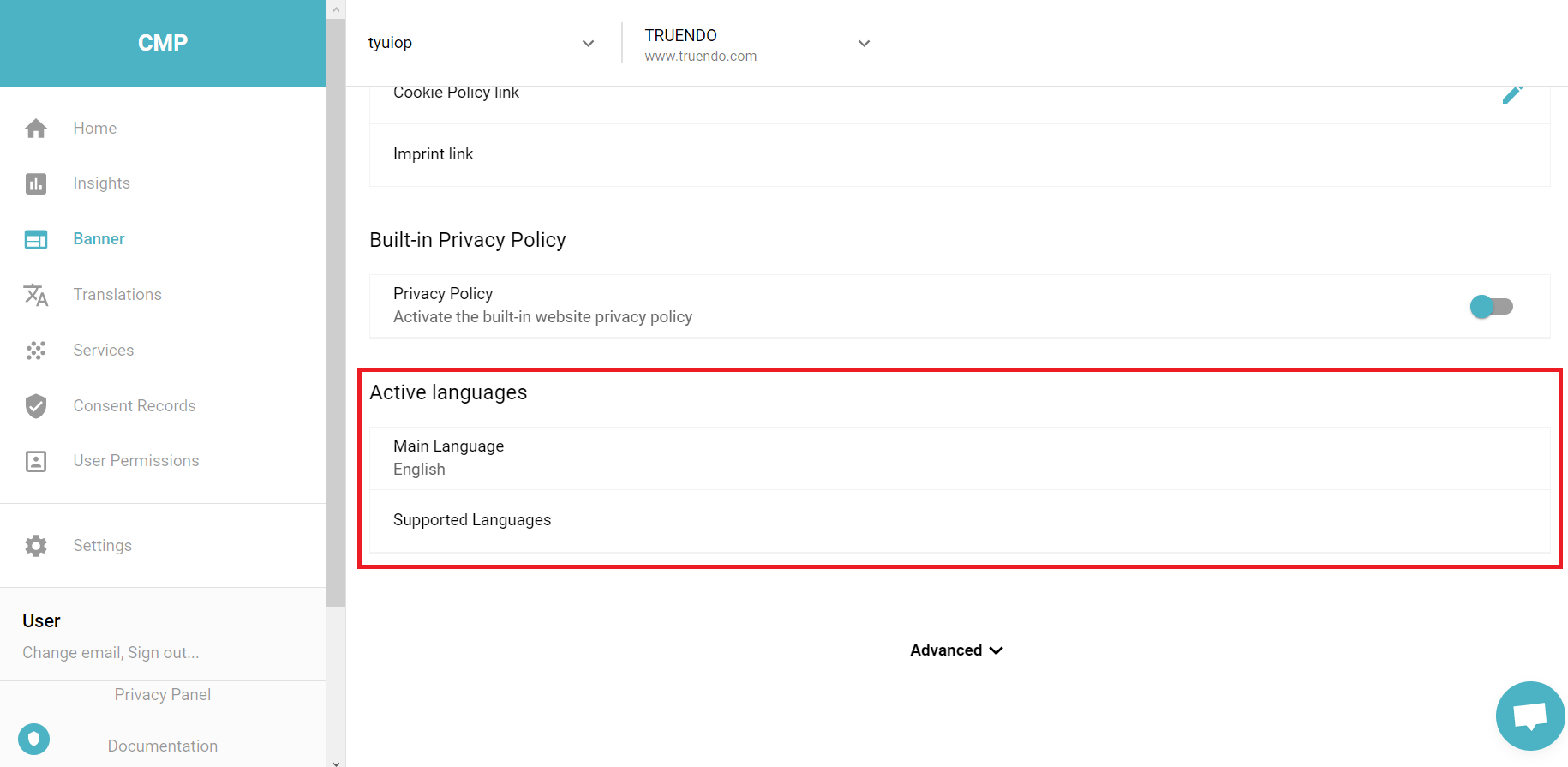
-
Click the dropdown arrow under Main Language and set the language users see if they use a browser language outside of our supported languages. Click Supported Languages and select all the languages you want your Cookie Manager to be displayed in.
-
Click Save.
For more info on Language settings click here.
If you do not setup your language settings TRUENDO recognizes the language of the user’s browser and displays the Cookie Manager accordingly. This only works if the user’s browser is the same as one of the Supported Languages, otherwise the Main Language is used (this is English by default), Essentials users will only have the ability to display the single language selected.
Banner Customization
Style TRUENDO as you like. While in the Banner section you can also choose your Color Scheme and Banner Design.
To learn more about customization click here.
All changes may take up to 15 minutes to reflect on your live website due to a CDN cache delay which requires this time to propagate to all nodes around the world. We use a CDN to ensure consistent global performance. Please clear your session storage and reload your page when trying to monitor changes